Feburary 2018 NOTE: Focus on Your Innergram has been updated and expanded. Check out a new freebie pack here and purchase the event pack in my Etsy shop!
This is the third post in my series featuring the Focus on Your Innergram theme. All of these projects offer the option to use the 2014 Mutual Theme or add your own. In case you missed my previous posts and the explanation of this theme, you can find all of my other Focus on Your Innergram printables here:
- Focus on Your Innergram: Print & Cut Invites
- Focus on Your Innergram: Handouts
- Focus on Your Innergram: Decor Ideas, Refreshments & Burlap Bunting Pattern
- Focus on Your Innergram: Posters
- Focus on Your Innergram: Skit & Program Cover
In addition to my Print & Cut Invitations, I’ve designed some 4×6 and 5×7-inch photo invitations for you.
I love photo invitations. They’re inexpensive, easy and look professional! Here’s how to make them:
- Open up a photo-invitation JPEG file in Photoshop Elements, Photoshop, Gimp, Paint Shop Pro or other photo-editing software.
- Add your own text and details to the invite. For more specific instructions on how to do this, check out my Customizing Photo Invitations with Text tutorial.
- Save file as a high-quality JPEG file.
- Upload file to your favorite photo-processing site or retailer. I prefer to use Costco.com or Shutterfly.com.
- Order photo prints of the invitation. (Order 4×6 prints of the 4×6 invite and 5×7 prints of the 5×7 invite.)
Along with the JPEG invites, I’ve included PNG files which have a “knockout” or space for you to add your own photo or image. Using a PNG is similar to adding text to a JPEG.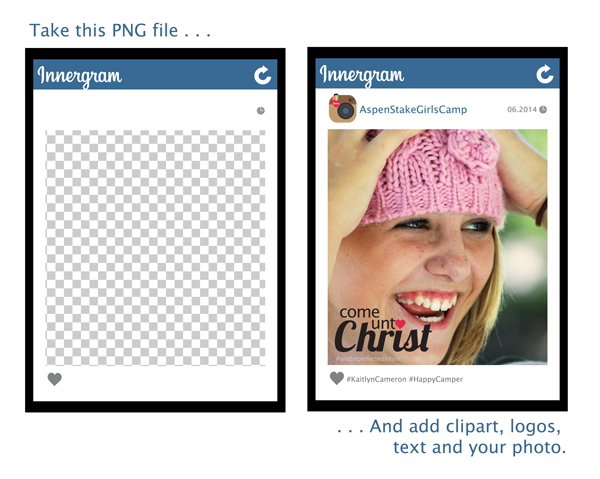
- Open the PNG file in Photoshop Elements, Photoshop, Gimp, Paint Shop Pro or other photo-editing software.
- Create a new layer BELOW the PNG layer.
- Place your photo or image in the layer below the PNG layer.
- Add your text, clipart and logos to the layers above the PNG layer.
- Save as a highest-quality JPEG file.
- Upload file to your favorite photo-processing site or retailer. I prefer to use Costco.com or Shutterfly.com.
- Order photo prints. (Order 4×6 prints of the 4×6 invite and 5×7 prints of the 5×7 invite.)
It would be fun to use my Focus on Your Innergram PNG file for photos taken at a photo booth set up at your event.
Download my Focus on Your Innergram: Photo Invitations.
All of my designs are for noncommercial personal or Church use only. Please read my Terms of Use.
DO NOT SHARE my files in any way.
You will need to UNZIP the download before you can access the files.
Don’t miss my next post featuring my Focus on Your Innergram: Handouts.
Enjoy!

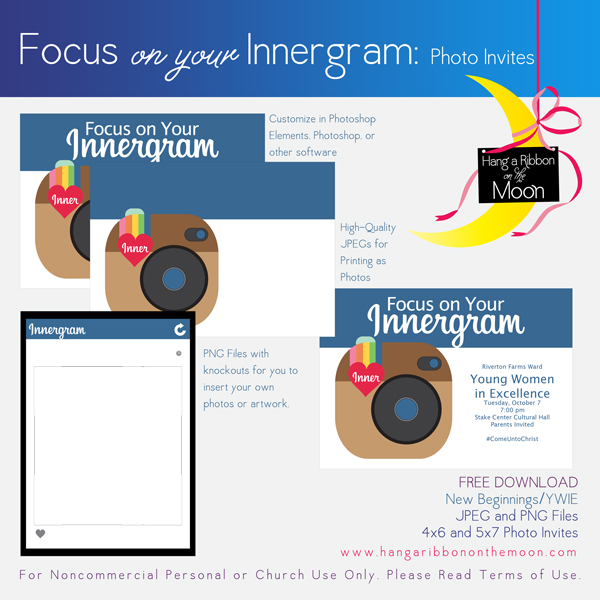
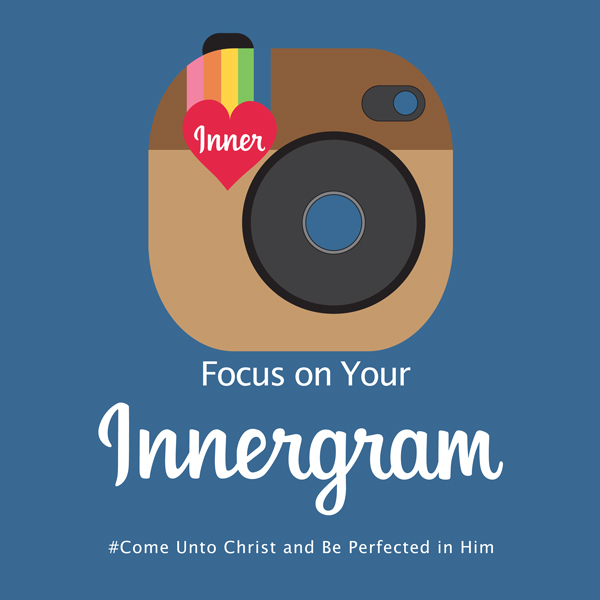
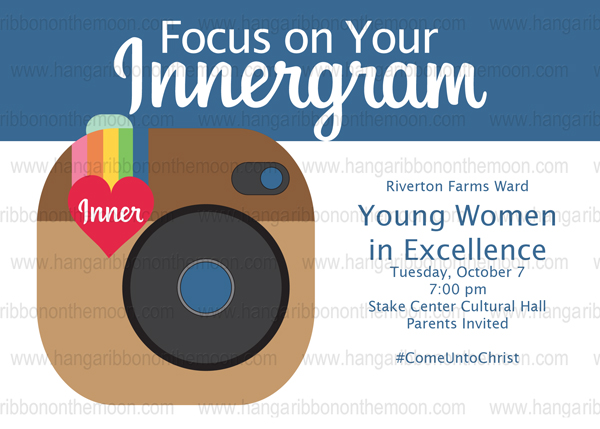
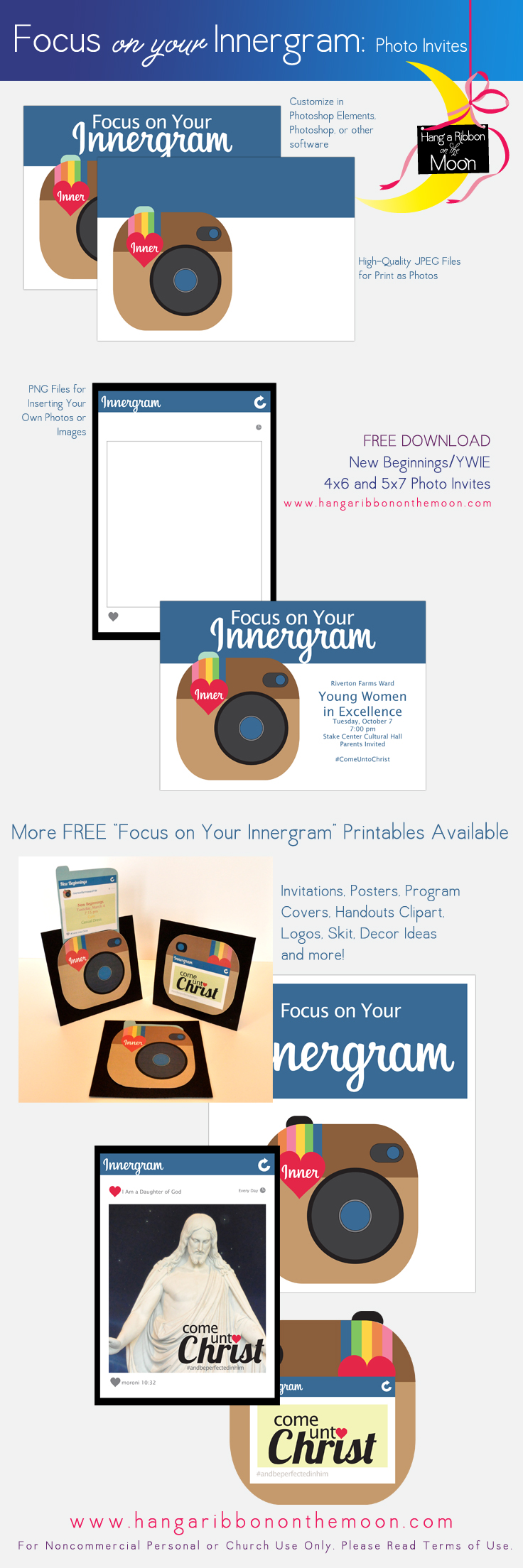

Just wanted to say THANK YOU and that this is fabulous!! We’re going to use this for New Beginnings next week and the girls are super excited.
Thank you for doing this!
You’re welcome, Erin!
Hello, I am not able to download the innergram jpg file . . . just wanted to see if I am doing something wrong. I clicked on the link and it doesn’t start downloading. Thanks! Katherine
Hi Katherine! The download is working for me. You might want to try turning off any pop-up blocker you may have on or try using another browser. If you still can’t get the link to work, let me know 🙂
Cutest idea I have seen!! Love it!! Are you going to upload the skit and program cover anytime soon?
Hi Jen! All of my Innergram printables are posted. You can find the skit and program cover here: https://hangaribbononthemoon.com/2014/05/07/focus-on-your-innergram-skit-program-cover/. I need to go update the other posts 🙂
Thank you so much for the invites! What font did you use on photoshop to get the Instagram look?
You’re welcome! I actually used a vector of the Instagram logo and then altered it in Illustrator to read Innergram. Unfortunately, Instagram’s logo was done custom for them and there isn’t a font for it. Lobster is a close one, and was used for Instagram’s previous logo. Hope this helps!
I just found your site and am amazed at all the wonderful ideas you have! Thank you for sharing! I downloaded both sizes of the Focus on Your innergram photo invite. But I need to print the 4×6 size. However, the images look blurry, and all of the text I added does as well. When i click over to look at the 5×7 size everything looks sharp! What can I do to sharpen up the images on the 4×6 size? I am very new to photoshop. thanks!
Hmmm…that is strange. When I open up the 4×6 Innergram Photo Invites in Photoshop, I am not having the problem you are. Are you opening the JPEG files up directly in Photoshop or placing them into a file you already have open? Have you unzipped the download?